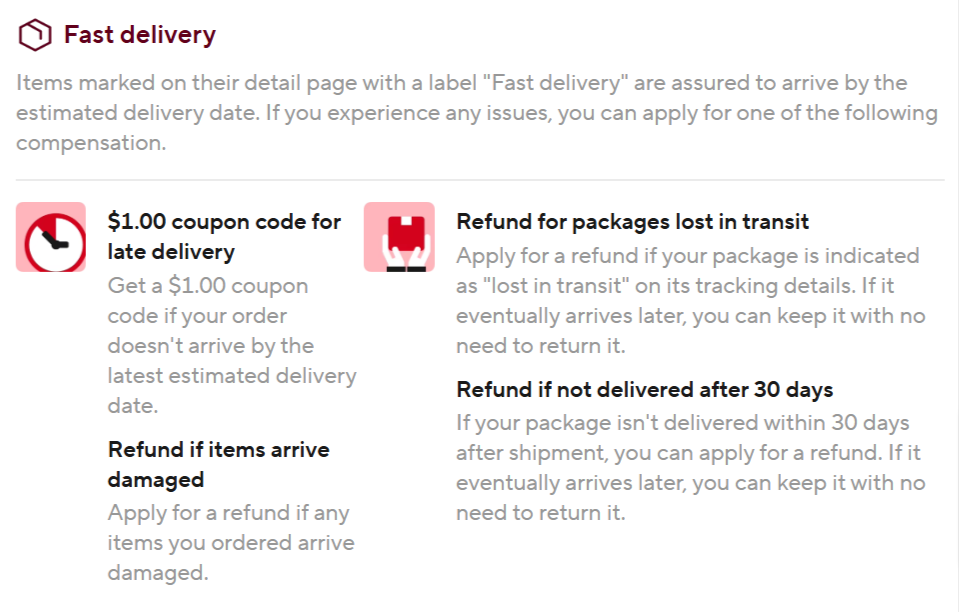Warm tips
1. If there is any problem with the product, please contact us to get Technical support.Email:[email protected] or whatsapp:+8619146448016.You can also contact us in this shop,click the following picture:
2. Please do not leave any negative feedback without contact us first.thank you.
This product is compatible with the original software, we do not provide the software, if you still need it, please refer this link:https://mega.nz/file/6Io3Ea4C#nxmH2w2V9eJTx3l20ENBIM1I8X9_oqka6aDkJRTRVDY
Features:
1.New 6154 support CAN FD and DoIP Protocol
2.ODIS Original Driver Cover 6154 DOIP All Models And Function
3.No need to replace the original driver, no need for third-party software, plug and play
4.Full-featured and Excellent Performance
5.Covering all For Volkswagen Group models from 1995 to 2023 and beyond.
WIFI direct connection (Access Point)
1). The built-in WIFI of 6154 is directly connected to the computer, similar to Bluetooth connection. The default name and password of 6154 built-in WIFI are as follows:
Default wireless WIFI name (SSID): For VAS6154-7000000(Please do not enter For)
Default wireless WIFI password: 12345678
2)1. If you need to change the 6154 wireless WIFI configuration, first power the device, then connect the device to the computer via USB, and then visit http://192.168.13.69
After entering the wireless connection configuration page for the first time, you will be prompted to select the language you need. After entering for the second time, the language you selected for the first time will be defaulted, as shown in the figure below:


2.After selecting the language or entering the wireless configuration page again, you will jump directly to the homepage of the page. At this time, we need to select the "CONNECTIVITY " menu in the menu bar of the page, and then select the "WLAN Access Point" menu in the left menu bar. Check "WLAN operating mode after startup" as shown below:

3.After checking "WLAN operating mode after startup", pull the scroll bar down and configure the 6154 wireless WIFI name (SSID) and WIFI password. After configuring, click the "Accept" button, as shown in the figure below:

4.At this time, the wireless WIFI connection configuration of V-A-S (AP direct connection mode) has been completed. Unplug the USB cable to disconnect the current 6154 device from the computer. Connect the 6154 device to the car through the OBD interface, then search the 6154 default or configured SSID (WIFI name) in the wireless network in the lower right corner of the current computer and enter the password (WIFI password). After the connection is successful, the device will issue a long "di… …" sound and the CONN light changes from flashing blue light to solid blue light.

WIFI base station mode
1. WIFI base station mode connection is a wireless LAN WLAN connection, which establishes a connection between the 6154 device in the same LAN and the computer system. The intermediate connection medium is the router or mobile phone hotspot in the current LAN. First, you need to configure the 6154 device to the current LAN on the wireless configuration page, and then connect the current computer to the current LAN (via WIFI or network cable).
2.1)To configure wireless LAN connection, you first need to perform the operation in 1.1, and then to enter the wireless connection configuration page, please refer to 1.3 operation. Select "CONNECTIVITY " in the menu bar of the wireless connection configuration page, then select "WLAN Infrastructure" in the left menu bar, and check "WLAN operating mode after startup" on the current page, as shown in the figure below.

2).Pull down the scroll bar on the right to find the SSID and key column. Enter the WIFI name of the current LAN (router or mobile hotspot) in the SSID column, and enter the WIFI name of the current LAN (router or mobile hotspot) in the key column. The password is shown below:

3).At this point, the configuration of the 6154 wireless LAN has been completed. Unplug the USB cable to disconnect the 6154 from the computer. Then plug the 6154 device into the WIFI connector, and then connect to the car through the OBD interface. Wait for 10 seconds. The 6154 device will make a long "beep…" sound and the MODE light will turn orange, indicating that the current 6154 device is successfully connected to the current LAN.
6154 restore factory settings
First perform the operation in 1.1, then select wireless configuration in the 6154 device manager system settings, enter the wireless configuration page, select "ADMINISTRATION" on the right side of the current page, pull the scroll bar down to the bottom, check "Reset to factory settings" and click "Accept" to complete the 6154 reset operation, as shown in the figure below:

Note: Whether it is USB connection, AP mode connection (device WIFI direct connection), or base station mode connection (LAN connection). When the 6154 device is connected and there is no operation for more than 10 minutes, the 6154 device will make a "beep…beep…" sound, which is a normal phenomenon. The purpose is to remind you not to forget the device in the car. It can be set in the device manager.
Communicate with O-DIS software
:
1 First you need to complete Part 1 or Part 2, and then choose one of the three connection methods (USB connection, AP mode and WIFI mode).
2 Run ODIS software or ODIS engineer software directly
3 Select the diagnostic device in the Extras menu on the right side of the ODIS software. As shown below

4 .Then you can use 6154 normally.
Real photo show