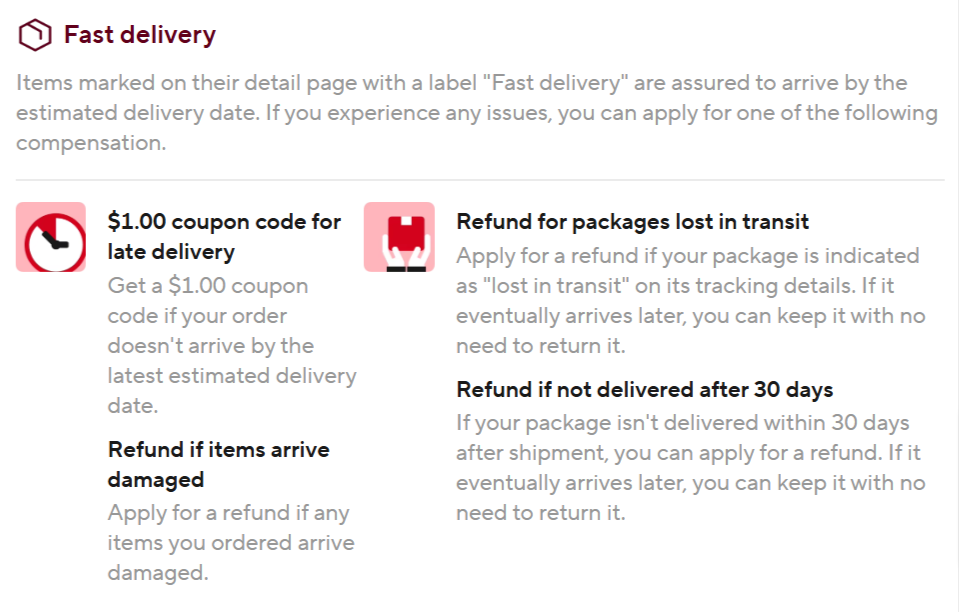NOTE: Digital tablet and stylus are not included in the package. The detailed description is for reference only. Please refer to the actual product for the color of the product (especially purple, the color is slightly different due to the shooting environment).
Please Note:
1. e will send the English layout keyboard by default.
2,The Keyboard default English input, if you want to input other languages,you need to add keyboard first.Take the samsung tablet as an example, open "Settings"-"System"-"language & input"-"Add New Keyboard".(For other systems, please set them in the system settings according to the tips.)
3. About the size of the keyboard: 10-inch keyboard: 150*250*6mm, 10-inch touch keyboard: 170*250*6mm, 12 inch
keyboard: 160*270*10mm, in short, we will send the most matching and suitable one size up to you.
[8 inch Keyboard For Tab A7 Lite/Tab A9 8.7 inch]
[10 inch Keyboard For Galaxy Tab A7/A8//A9+/S6 Lite/S7/S8/S9/S9 FE】
[12 inch not touch Keyboard For Tab S7 FE/S7 S8 S9 S9FE Plus/S8 S9 Ultra]
[ 10 inch touch Keyboard: Not suitable for Tab A7 Lite/Tab A9, other models are compatible]
Please Check The Model Number Before Purchase!!
Model code of the device: view from (System Settings-About This Machine).
Samsung Galaxy Tab A7 Lite(8.7 inch) : SM-T220 SM-T225
Samsung Galaxy Tab A9 (8.7 inch) : SM-X110/X115/X117
Samsung Galaxy Tab A7(10.4 inch) : SM-T500 SM-T505
Samsung Galaxy Tab A8(10.5 inch) : SM-X200 SM-X205
Samsung Galaxy Tab A9+ (11 inch) : SM-X210N/X216B
Samsung Galaxy Tab S6 Lite(10.4 inch) : SM-P610 P613 P615 P619
Samsung Galaxy Tab S7 (11 inch) : M-T870/T875/T878U
Samsung Galaxy Tab S8(11 inch) : M-X700N/X706N
Samsung Galaxy Tab S7 Plus S7 FE(12.4 inch) :SM-T970 SM-T975 SM-T733 SM-T735
Samsung Galaxy Tab S8 Plus(12.4 inch) :SM-X800 SM-X806
Samsung Galaxy Tab S8 Utrla(14.6 inch) :X900/X906
Samsung Galaxy Tab S9(11in ch): SM-X710/X716/X718
Samsung Galaxy Tab S9 Plus(12.4inch ): SM-X810/X816/X818
Samsung Galaxy Tab S9 Ultra (14.6 inch): SM-X910/X916B/X918U
Sasmung Galaxy Tab S9 FE (10.9 inch) : SM-X510/X516B
Samsung Galaxy Tab S9 FE Plus (12.4 inch) : SM-X610/X616B






 How to connect keyboard & Mouse?
How to connect keyboard & Mouse?
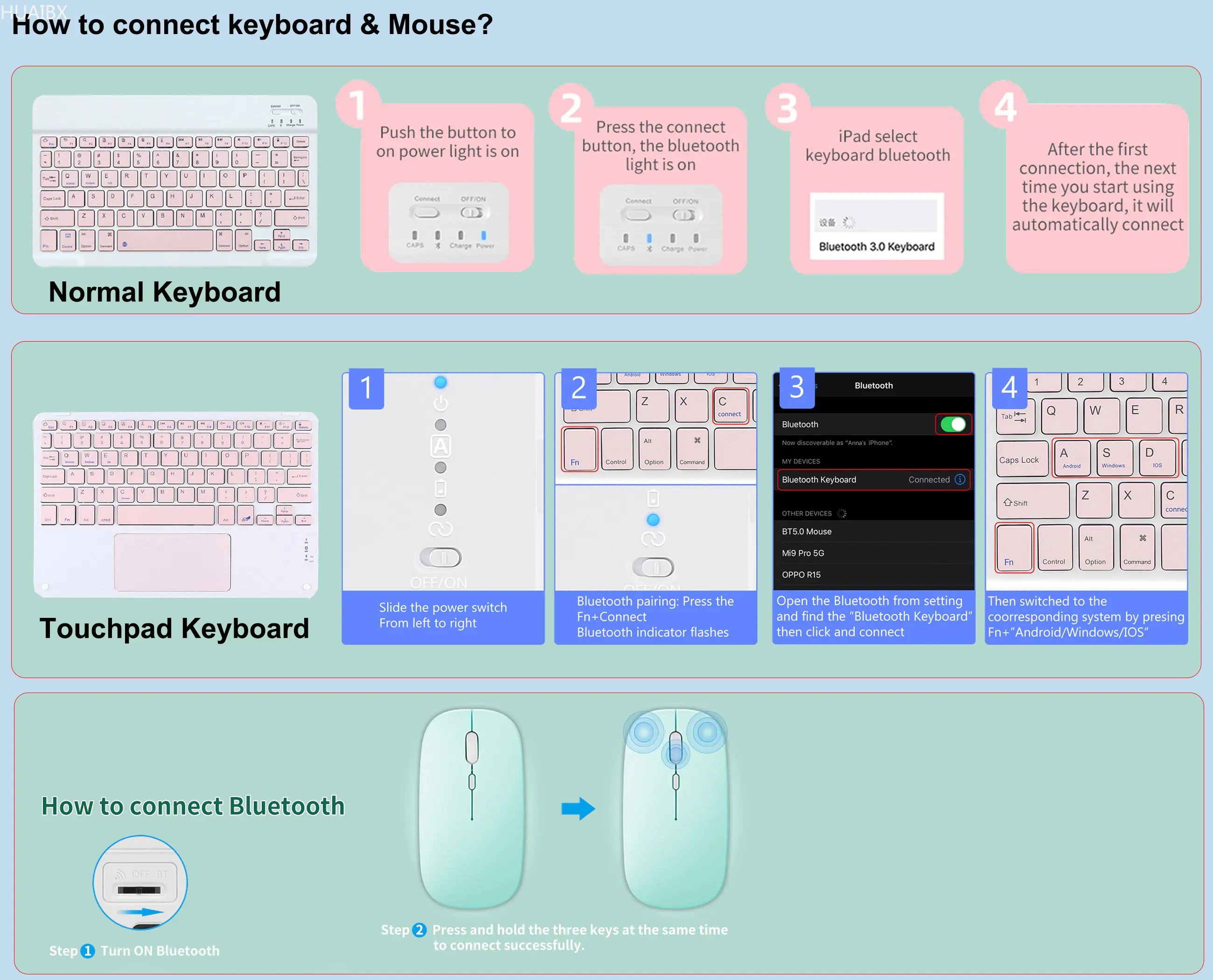

 Bluetooth connectivity
Bluetooth connectivityConnect to Bluetooth for a quick start to the office era
Fast Bluetooth Connection
1. Non-touch Keyboard(As shown in the video or picture):
a. Turn on the power light and click the connect (the bluetooth indicator will flashes);
b. Open the bluetooth of your iPad, choose the "Bluetooth Keyboard" and wait it connect succes;
c. Finally, switched to the coorresponding system by pressing Fn+Q(Andriod)/ Fn+W(Windows)/ Fn+E( IOS).
Touchable Keyboard(As the picture show):
a. Slide the power switch from left to right;
b. Bluetooth pairing: Press the Fn+C (the bluetooth indicator will flashes);
c. Open the bluetooth setting for your iPad, and choose the "Bluetooth Keyboard";
d. Finally, switched to the coorresponding system by pressing Fn+A(Andriod)/ Fn+S(Windows)/ Fn+D( IOS). FAQ
FAQ
Q:What should I pay attention to when connecting the mouse for the first time?
A:When the mouse is connected for the first time, you need to press the left button, the right button and the scroll wheel at the same time for about 3-5 seconds.
Q: Is the scroll direction of the mouse USB connector and Bluetooth connection the same?
A: No, they are different. When using the USB connector, the scroll wheel slides in the same direction as the computer mouse. Bluetooth connection is the opposite.
Q: How to switch between different systems?
A: Fn+Q=Android, Fn+W=Windows, Fn+E=IOS.
Please note that please switch the system before connecting the tablet.
Q:The bluetooth keyboard letters are messy?
A: Please check the settings according to the prompts,
a. Check whether the keyboard language set on the device is English.
b. Disconnect the keyboard Bluetooth, click Ignore the connected device, reopen the Bluetooth keyboard, select system, Fn+E (IOS system).
Note: Fn+Q=Android, Fn+W=Windows, Fn+E=IOS
c. Press the L S Z buttons at the same time to reset the keyboard
Q:How to configure the input method for different languages keyboard?
Q:How does the mouse change teh scroll wheel sliding direction on the device?
A: The mouse is connected, open "General" – "Trackpad & Mouse" – close "Natural Scrolling".