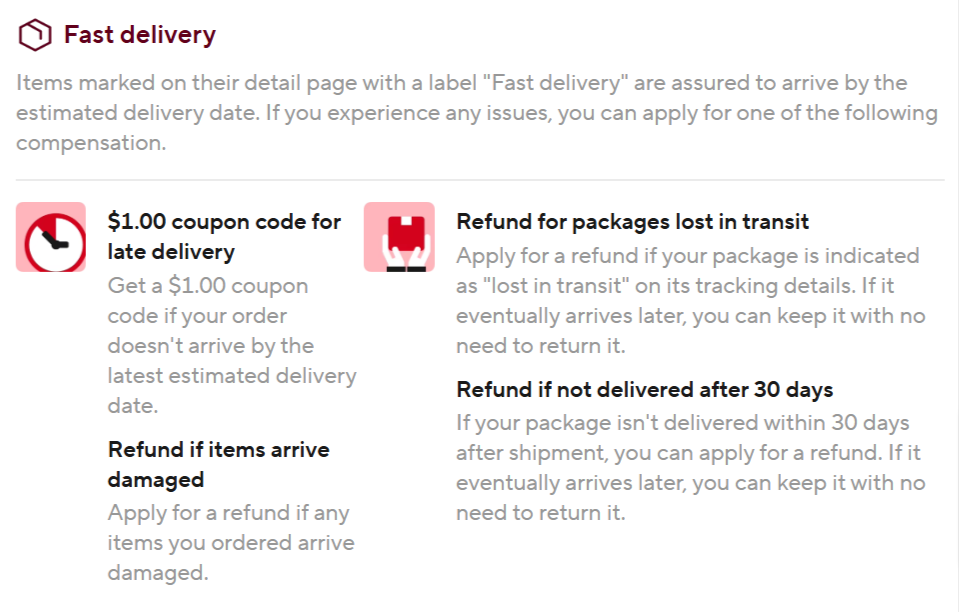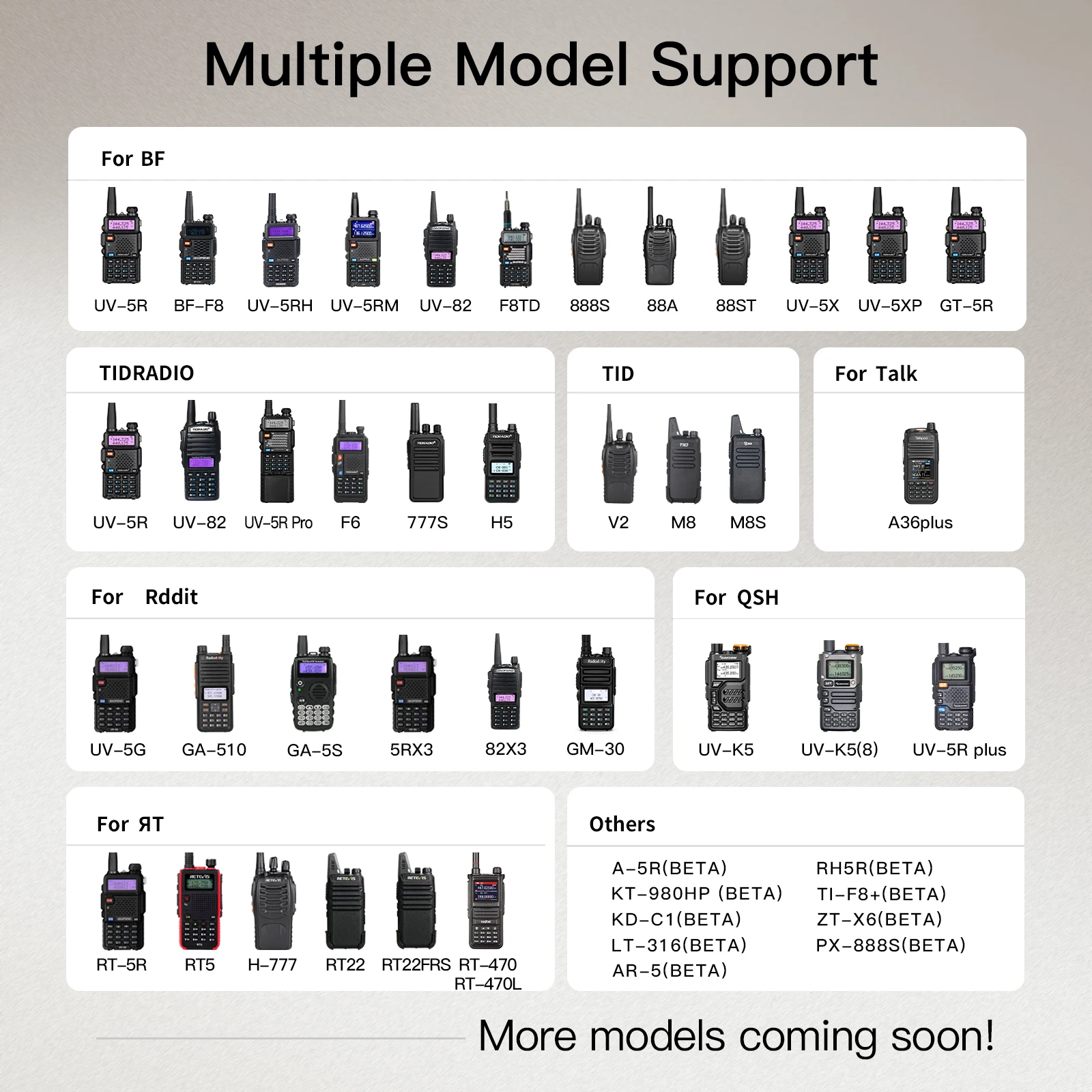✔【𝗦𝘂𝗽𝗽𝗼𝗿𝘁 𝗣𝗿𝗼𝗴𝗿𝗮𝗺𝗺𝗶𝗻𝗴 𝗥𝗮𝗱𝗶𝗼 𝗼𝗻 𝗣𝗖 𝗪𝗲𝗯 𝗗𝗶𝗿𝗲𝗰𝘁𝗹𝘆】NOW!!! It can connect to PC's Bluetooth and program the radio directly in the Odmaster Web. Also supports importing CHIRP CVS file.–No need to sync to your phone and import again. No plug-in required, just open the ODmaster Web and connect to your computer's Bluetooth. It still supports syncing data to your phone account and then importing it to radio. The first time you use login web, you need to open the login permission in APP, Setting-PC Programming-Open
✔【Customize Your Walkie-talkie Quickly】APP works with your mobile phone to quickly program, quickly connect to the nearest repeater, customise the buttons of the radios, share the frequency scheme between the same models, and more function. More convenient and smarter than Chirp, you can use Web Odmaster batch prog on PC)
✔【One-click to Import Local Repeater】Import your nearby repeater configuration into your radio easily and quickly. Help your radio to reach local Repeater to get a better communication range.Set the distance in the upper right corner, then get nearby repeaters list, select the channel you want to import, click "Import", and "save" it (if you didn't change others channel or data, no need to click "Write", just "Save" it ).
✔【Other Precautions】
Please check the support list to determine if your model is supported before purchasing.
𝟭.Use DC5V for charging, otherwise the programmer will be damaged.
𝟮.Open the app, click on "Connect KIT" and select your walkie-talkie model. You do not need to select the device in the phone's settings. (Of course you can also turn off location and enter your repeater manually).3.The reason for getting the location permission is to help you quickly get the nearest repeater resources so that you can quickly connect to the repeater, saving your precious time and improving your experience. (Of course you can also turn off location and enter your repeater manually).
𝟰.Get MIC permissions, it is used for intra-APP communication, if you don't use it, you can turn off the permissions.
𝟱.TD-H3 and TD-H8 radio with built-in Bluetooth chip, no need to access additional programmer.

Plug-in and Use:There is no need to install complex drivers and software, just a APP.



*This product adapts to most models of radios on the market, please confirm that it applies to your radio before placing an order, if you can't confirm through the link whether it is suitable for your radio or not, you can download our APP first and check within the APP to see if your radio model is supported.



Going viral in the Radio community!


 Phone programming: Hassle free to program your ham radio!
Phone programming: Hassle free to program your ham radio!
Plug-in and Use:There is no need to install complex drivers and software, just a APP.
Pocket-sized,Portable:Lightweight programmer replaces bulky computer.
Package Include:
Q&A
1.Failed to connect radio and APP
Solution1:
To connect radio to APP, you need to turn on the BT of the mobile phone and click Connect BT again on the APP.
Solution2:
Maybe the BT programmer is loose, you need to push the programmer tightly into the K Plug again and try to read again, or check whether the programmer is turned on.
2.Successfully connected, but read failure?
Solution1:
After successful connection, you need to select the corresponding brand and model before programming.
Solution2:
The radio needs to be turned on during programming.
Solution3:
Restart the programmer and select the model again.
✔ Currently, we have fixed the problem that some of our products cannot be programmed for OUANSHENG series products (UV-K5 UV-K5(8) UV-K6 UV-5R Plus).
The method of operation is to keep the wireless programmer connected with the cell phone in the cell phone APP "Odmaster", and then in the "Settings"-"BluetoothOTA"-"START"-confirm the upgrade, then you can program the series of devices normally.
If you have any questions, please communicate through the contact information in the card attached to the product, we will patiently help you solve the problem!
✔ Not only can you program through our APP "Odmaster", but you can also customize the programming on the web page (https://web.odmaster.net/login) through your computer, provided that your computer has a Bluetooth module.